If you’re an author looking to add your Amazon reviews to Shopify, you might be feeling overwhelmed. When I was tasked with importing reviews for some of my self-published author clients, it was so hard to figure out the best way to go about it. But here’s some good news! It is possible to import Amazon reviews and display them in your Shopify store—for free.
The even better news is that I’ve gone through the trial and error process to figure out the easiest (and cheapest) way to get the job done. To get started, you need a tool to get the reviews off Amazon, an app in Shopify, and a bit of time!
First, Find a Tool to Scrape Reviews From Amazon
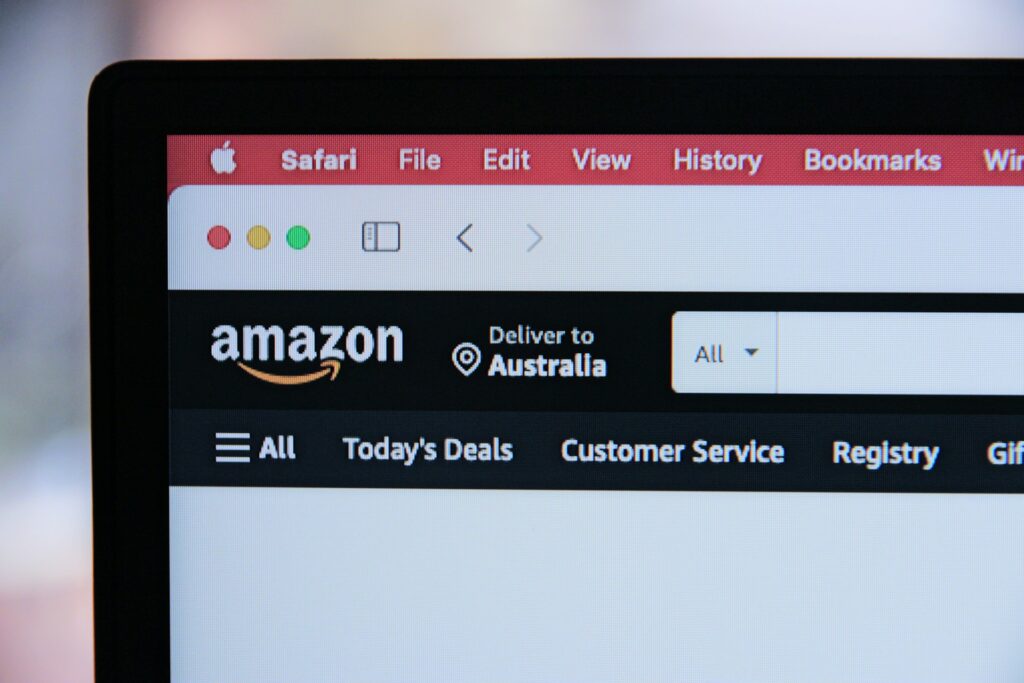
The first step toward adding your Amazon reviews to Shopify is to actually get them off Amazon in the first place. Technically, you could copy and paste each one but… that would take ages.
Fortunately, there are various tools that automate this task. You might even have used similar tools—particularly browser extensions—to scrape Amazon for book data when choosing your keywords and categories, for example.
Most of the tools I checked out were free to some extent, but in most cases, they only offer to import 25 Amazon (or other) reviews at a time for your products. You could pay for more, of course, but for DIYers like self-publishing authors, budget matters.
So, I was super excited to find a FREE tool (there’s also a paid option) that gets the job done and in the simplest way I’ve come across.
The tool is called Export Comments and has a simple interface where you paste your product link (the short link), wait a bit while it processes, then download your reviews in a handy spreadsheet.
Why I like Export Comments:
- Download up to five files per day for free
- Pay a small fee for more downloads; $15 for 3 days, or $45 per month
- Get up to 100 reviews per product—more than any other free tool I could find, and some paid tools!
- You can also import reviews from places other than Amazon!
Later on, I’ll talk about how to use this tool, but for now, bookmark the link! Next, let’s look at the app you need to get Amazon reviews to show up in Shopify.
Find an App to Add Amazon Reviews to Shopify
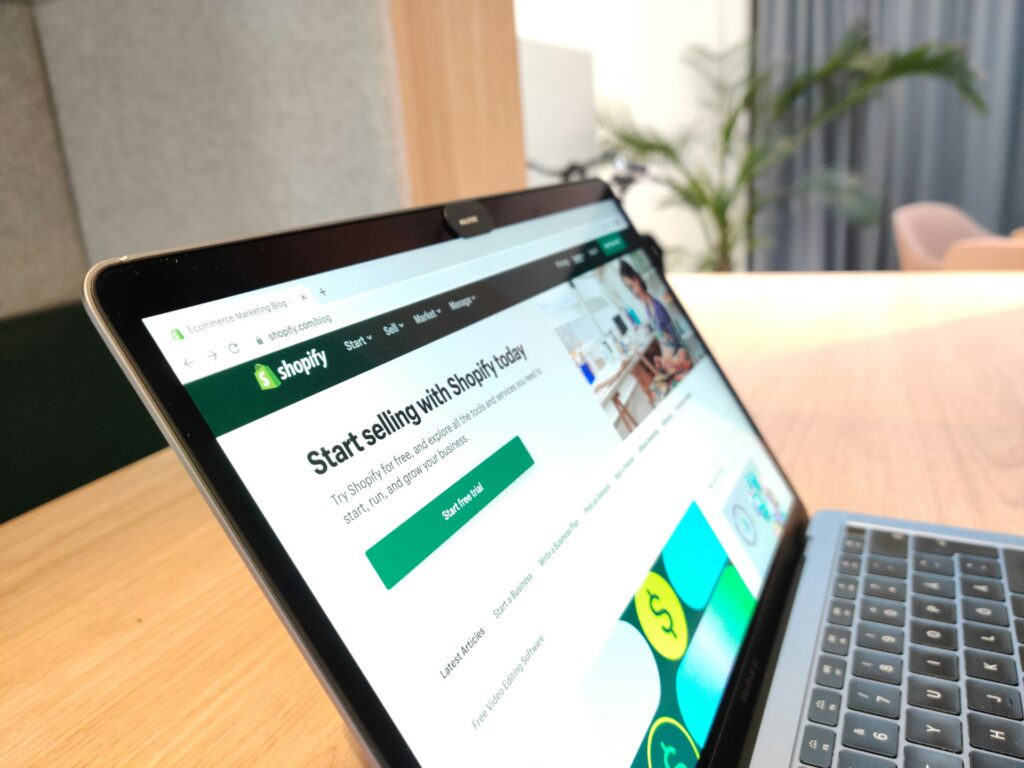
How to connect Amazon reviews to Shopify? It’s more like transferring rather than connecting.
The first step in adding Amazon reviews to Shopify is getting the appropriate app. You will need to install an app in Shopify. Although Shopify seems to have a built-in function for customer reviews, they don’t automatically display. To show the star rating for each book and display comments on the product listing, you need a third-party app.
Shopify has an app store where you can choose from tons of different apps for different functions. A few Shopify apps for reviews include:
- Trustoo Ali Reviews Importer
- Fera Product Reviews App
- Judge.me AliExpress Reviews
- Klaviyo Reviews
After reading about various apps (and watching some YouTube tutorials), I tried out a few. To be honest, I came away very frustrated and annoyed. A few apps flat-out did not work for me, when it came to the importing process or getting the reviews to display.
As an experienced personal assistant with a background in content platforms, data organization, website building, and countless other detail-oriented tasks, I knew the problem wasn’t me (except for that time I had two review apps ‘active’ at once and couldn’t figure out which was which. Oops, sorry tech support folks!).
In the end, there was only one app that I tried that gave me an easy enough process for getting the reviews into the system, and that was Judge.me AliExpress Reviews.
Setting Judge.me up was relatively easy, compared to other apps I tinkered with. To date, I’ve loaded hundreds of reviews into different authors’ Shopify stores with this tool, and it’s been so seamless.
To get the Judge.me app, you can navigate through the Shopify app interface, or go straight to the Judge.me product page.
I found the app easy to activate and use, and Judge.me has guides and tutorials to help you through it. At this point, you’re ready to start exporting Amazon reviews from Amazon, and importing them into Shopify!
How to Export Amazon Reviews & Import into Shopify
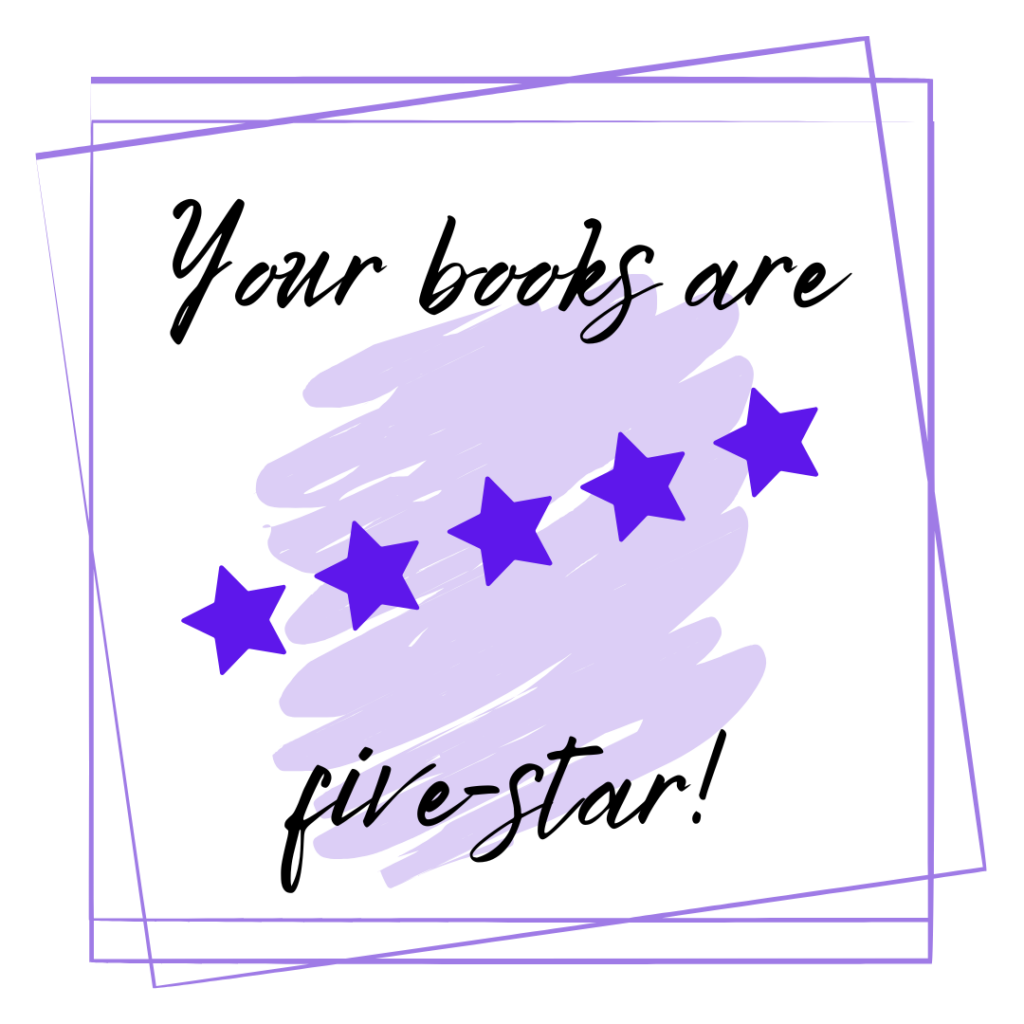
Can you import reviews into Shopify? YES—and you can do it yourself.
The way I like to go about this process might be different than the way you decide is best, but I’ll break down my process here!
Scrape reviews from Amazon with Export Comments
- First, go to Export Comments with the URL for the book you want to get reviews for. Make sure your link is clean; generally, that means it ends with the book ASIN.
- Paste your link into the link field, and click “START EXPORT PROCESS.”
This step can take a while! As Export Comments notes, its paid users take precedence in the processing queue. I like to hop to another window to work on other tasks while I wait.
- Once the download page finishes loading, you’ll see some confetti and a message that says “The export is complete.” Click the button that says “DOWNLOAD EXCEL FILE” to open the menu of file types.
- Click the file type you want to download. I like to use CSV files because they are usually simpler to work with; the button will say “SAVE AS CSV FILE.”
- Then, once the page refreshes, click the “DOWNLOAD EXCEL FILE” button a second time—this is the “save” function. Click on “SAVE AS CSV FILE.”
- Give your file a name (I like to use the book name or acronym) and hit save, then you’re ready to upload to Judge.me.
Note: With the free tool, you can only download five files per day, so keep track!
Upload Amazon reviews to Shopify with Judge.me
Once you have your file—hopefully a CSV!—it’s time to modify the contents to fit Judge.me’s requirements and make sure the reviews are matched to the right book in Shopify.
- Open your file and look for the below headings. Change them to the headings provided, using lower case across the board!
- Author > reviewer_name
- Date > review_date
- Rating > rating
- Title > title
- Review > body
- Next, add two new headings:
- reviewer_email > leave this column blank!
- product_url > your Shopify product page where you want the reviews to go
With your file ready, it’s time to upload to Judge.me inside Shopify. Log into your Shopify store and navigate to Apps > Judge.me.
On the left-hand menu under the app name, click Manage Reviews, then at the top right of the page, select Import & sync reviews. Click on Judge.me format.
Then, click on the “Add files” field to upload your edited CSV file. If all is correct, you will see an alert that says your file is uploading, and that Judge.me will send you an email once it’s complete.
An error message will pop up if your file isn't quite right. Make sure to include all the fields mentioned above, as mentioned on Judge.me's help page on importing reviews using the Judge.me template.
Scroll to the bottom of the page to monitor the upload status and see whether there are any failed imports.
Note: Failed imports can occur when a reviewer has left a rating but no actual review (body). Only full reviews are imported.
Once the Reviews import log shows import complete, head over to your product page to see the reviews live!
Judge.me is not only the best review-importing tool I’ve found, but it also allows you to gather new reviews on your Shopify products.
How do I send a review link on Shopify? One of the awesome things about Judge.me is that it can automatically send review requests to your Shopify customers. This happens without you setting anything up beyond activating the app, but you can go into the settings (under Collect Reviews) to change timelines, reminders, and more.
Can you scrape reviews from Amazon legally? Disclaimer: I am not a lawyer, nor do I pretend to be one or claim to give legal advice. However, from what I understand, Amazon does not like when people “scrape” data from its website. Scraping just means pulling data with the use of automation, rather than copying and pasting everything yourself. That said, take these steps to get reviews off Amazon at your own risk!
Need help with exporting Amazon reviews to Shopify? This is a service I provide to author clients, both as one-time and ongoing service packages. Reach out to learn more about working with me!
